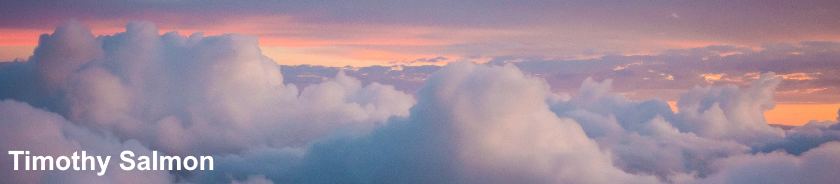Browse to: http://{ipaddress}
Username: ADMIN
Password: canon
Tuesday 17 November 2015
Canon PIXMA MG7550: Default Username & Password
Tuesday 3 November 2015
Malwarebytes Anti-Malware: BusinessMessaging.exe System Error
The following error message is displayed at startup:
BusinessMessaging.exe - System Error
The program can't start because Qt5Widgets.dll is missing from your computer. Try reinstalling the program to fix this problem.
This can be caused following the uninstallation of Malwarebytes Anti-Malware from a domain joined computer.
To resolve:
(x86)
Open Registry Editor
Browse to HKEY_LOCAL_MACHINE\SOFTWARE\Microsoft\Windows\CurrentVersion\Run
Review and delete the Malwarebytes Anti-Malware key
(x64)
Open Registry Editor
Browse to HKEY_LOCAL_MACHINE\SOFTWARE\Wow6432Node\Microsoft\Windows\CurrentVersion\Run
Review and delete the Malwarebytes Anti-Malware key
Alternatively, from an elevated PowerShell prompt:
(x86)
Remove-ItemProperty -Name 'Malwarebytes Anti-Malware' -Path 'HKLM:\SOFTWARE\Microsoft\Windows\CurrentVersion\Run'
(x64)
Remove-ItemProperty -Name 'Malwarebytes Anti-Malware' -Path 'HKLM:\SOFTWARE\Wow6432Node\Microsoft\Windows\CurrentVersion\Run'
or remove the startup entry using msconfig.
BusinessMessaging.exe - System Error
The program can't start because Qt5Widgets.dll is missing from your computer. Try reinstalling the program to fix this problem.
This can be caused following the uninstallation of Malwarebytes Anti-Malware from a domain joined computer.
To resolve:
(x86)
Open Registry Editor
Browse to HKEY_LOCAL_MACHINE\SOFTWARE\Microsoft\Windows\CurrentVersion\Run
Review and delete the Malwarebytes Anti-Malware key
(x64)
Open Registry Editor
Browse to HKEY_LOCAL_MACHINE\SOFTWARE\Wow6432Node\Microsoft\Windows\CurrentVersion\Run
Review and delete the Malwarebytes Anti-Malware key
Alternatively, from an elevated PowerShell prompt:
(x86)
Remove-ItemProperty -Name 'Malwarebytes Anti-Malware' -Path 'HKLM:\SOFTWARE\Microsoft\Windows\CurrentVersion\Run'
(x64)
Remove-ItemProperty -Name 'Malwarebytes Anti-Malware' -Path 'HKLM:\SOFTWARE\Wow6432Node\Microsoft\Windows\CurrentVersion\Run'
or remove the startup entry using msconfig.
Labels:
Malwarebytes,
Malwarebytes Anti-Malware,
Microsoft,
Windows
Monday 26 October 2015
Sophos Anti-Virus: Could not find a source for updated packages
New standalone installation of Sophos Anti-Virus fails to update from Sophos with the error:
"Could not find a source for updated packages"
Issue recently discovered by Sophos technical support and can be caused by using an outdated installer.
To resolve:
Uninstall Sophos Anti-Virus and AutoUpdate.
Reboot and delete C:\ProgramData\Sophos.
Reinstall using latest 10.3.11 installer from Sophos.
Filename: savw_103_sa_sfx.exe
CRC-32: fabe7e15
MD4: 1a9b80eb474e4d4f67ff6fe996d0d1be
MD5: cfb24eaeaa380fd1be58c0729c1b6977
SHA-1: ebf7327c6ef81c0a8ec9ba7e48ddc09327a76295
"Could not find a source for updated packages"
Issue recently discovered by Sophos technical support and can be caused by using an outdated installer.
To resolve:
Uninstall Sophos Anti-Virus and AutoUpdate.
Reboot and delete C:\ProgramData\Sophos.
Reinstall using latest 10.3.11 installer from Sophos.
Filename: savw_103_sa_sfx.exe
CRC-32: fabe7e15
MD4: 1a9b80eb474e4d4f67ff6fe996d0d1be
MD5: cfb24eaeaa380fd1be58c0729c1b6977
SHA-1: ebf7327c6ef81c0a8ec9ba7e48ddc09327a76295
Thursday 22 October 2015
Microsoft Outlook 2016: 0x800CCE05 Error
Outlook 2016 on Windows 10 displays 0x800cce05 when attempting to add IMAP account. This can be caused by a previously version of Office, Office 365 installation or conflict with Windows 10.
To resolve right click the Start button, select Command Prompt (Admin) and enter:
sfc /scannow
C:\Windows\system32>sfc /scannow
Beginning system scan. This process will take some time.
Beginning verification phase of system scan.
Verification 100% complete.
Windows Resource Protection found corrupt files and successfully repaired
them. Details are included in the CBS.Log windir\Logs\CBS\CBS.log. For
example C:\Windows\Logs\CBS\CBS.log. Note that logging is currently not
supported in offline servicing scenarios.
To resolve right click the Start button, select Command Prompt (Admin) and enter:
sfc /scannow
C:\Windows\system32>sfc /scannow
Beginning system scan. This process will take some time.
Beginning verification phase of system scan.
Verification 100% complete.
Windows Resource Protection found corrupt files and successfully repaired
them. Details are included in the CBS.Log windir\Logs\CBS\CBS.log. For
example C:\Windows\Logs\CBS\CBS.log. Note that logging is currently not
supported in offline servicing scenarios.
Tuesday 20 October 2015
Bentley Hevacomp: Run-time Error 76 Path not found
Run-time error '76': Path not found is displayed when browsing for a project in Bentley Hevacomp.
Review PATHS.dat in C:\Hevacomp Projects and verify file path is correct and accessible.
Browse to file location, open Projects.ndx in Notepad and verify file path is correct and accessible.
"V1"
"S:\Hevacomp Projects\","\","\"
Review PATHS.dat in C:\Hevacomp Projects and verify file path is correct and accessible.
Browse to file location, open Projects.ndx in Notepad and verify file path is correct and accessible.
"V1"
"S:\Hevacomp Projects\","\","\"
Thursday 24 September 2015
Windows 10: Find Computer Name At Ctrl-Alt-Del Logon Screen
To find the computer name of a Windows 10 domain workstation at the Ctrl-Alt-Del logon screen:
Click Other user
Type .\ in the Username field and the computer name will be displayed instead of the domain.
User name: .\
Password:
Sign in to: COMPUTERNAME
Alternatively:
Type COMPUTERNAME\local username to sign in to this PC only (not a domain).
Click Other user
Type .\ in the Username field and the computer name will be displayed instead of the domain.
User name: .\
Password:
Sign in to: COMPUTERNAME
Alternatively:
- Click Other user
- Click How do I sign in to another domain?
Type COMPUTERNAME\local username to sign in to this PC only (not a domain).
Speednames: Add Autodiscover SRV Record
To add an SRV record using Speednames DNS:
Open Domain Manager and select the Advanced DNS tab. Specify the SRV record as follows:
Service: _autodiscover
Protocol: _tcp
Source: @
Priority: 0
Weight: 0
Port: 443
Target: targetdomain.co.uk.
Target must be a fully qualified domain name.
Open Domain Manager and select the Advanced DNS tab. Specify the SRV record as follows:
Service: _autodiscover
Protocol: _tcp
Source: @
Priority: 0
Weight: 0
Port: 443
Target: targetdomain.co.uk.
Target must be a fully qualified domain name.
Tuesday 22 September 2015
VMware Workstation: Copy or Restore Folder Inventory
To restore or copy the VMware Workstation folder inventory to a new workstation:
Close VMware Workstation
Copy inventory.vmls from and to C:\Users\Username\AppData\Roaming\VMware
Close VMware Workstation
Copy inventory.vmls from and to C:\Users\Username\AppData\Roaming\VMware
Friday 17 July 2015
Canon iR-ADV C5235: Default Username & Password
Browse to: http://{ipaddress}:8000
System Manager ID: 7654321
System PIN: 7654321
System Manager ID: 7654321
System PIN: 7654321
Monday 13 July 2015
Zenoss 4.2.5: Graphing Stopped / Image Contains Errors
The image cannot be displayed because it contains errors.
zenrrdcached not running.
SSH to the Zenoss appliance.
[root@localhost]# service zenoss status
Daemon: zeneventserver program running; pid=4058
Daemon: zopectl program running; pid=4164
Daemon: zenrrdcached not running
Daemon: zenhub program running; pid=4211
Daemon: zenjobs program running; pid=4278
Daemon: zeneventd program running; pid=4344
Daemon: zenping program running; pid=4410
Daemon: zensyslog program running; pid=4530
Daemon: zenstatus program running; pid=4513
Daemon: zenactiond program running; pid=4552
Daemon: zentrap program running; pid=4629
Daemon: zenmodeler program running; pid=4634
Daemon: zenperfsnmp program running; pid=4666
Daemon: zencommand program running; pid=4696
Daemon: zenprocess program running; pid=4728
Daemon: zredis program running; pid=4732
Daemon: zenpython program running; pid=4767
Daemon: zenjmx program running; pid=4800
[root@localhost]# service zenoss start
Daemon: zeneventserver is already running
Daemon: zopectl daemon process already running; pid=4164
Daemon: zenrrdcached starting...
rrdcached: can't create pid file '/opt/zenoss/var/rrdcached.pid' (File exists)
rrdcached: daemonize failed, exiting.
Usage: zenrrdcached [run|start|restart|stop|status|stats] [options]
Daemon: zenhub is already running
Daemon: zenjobs is already running
Daemon: zeneventd is already running
Daemon: zenping is already running
Daemon: zensyslog is already running
Daemon: zenstatus is already running
Daemon: zenactiond is already running
Daemon: zentrap is already running
Daemon: zenmodeler is already running
Daemon: zenperfsnmp is already running
Daemon: zencommand is already running
Daemon: zenprocess is already running
Daemon: zredis is already running
Daemon: zenpython is already running
Daemon: zenjmx is already running
[root@localhost]# cd /opt/zenoss/var/
[root@localhost]# mv rrdcached.pid rrdcached.pid.old
[root@localhost]# service zenoss start
[root@localhost]# service zenoss status
Daemon: zeneventserver program running; pid=4058
Daemon: zopectl program running; pid=4164
Daemon: zenrrdcached program running; pid=20133
Daemon: zenhub program running; pid=4211
Daemon: zenjobs program running; pid=4278
Daemon: zeneventd program running; pid=4344
Daemon: zenping program running; pid=4410
Daemon: zensyslog program running; pid=4530
Daemon: zenstatus program running; pid=4513
Daemon: zenactiond program running; pid=4552
Daemon: zentrap program running; pid=4629
Daemon: zenmodeler program running; pid=4634
Daemon: zenperfsnmp program running; pid=4666
Daemon: zencommand program running; pid=4696
Daemon: zenprocess program running; pid=4728
Daemon: zredis program running; pid=4732
Daemon: zenpython program running; pid=4767
Daemon: zenjmx program running; pid=4800
Verify graphing now works.
Remove rrdcached.pid.old
[root@localhost]# rm rrdcached.pid.old
zenrrdcached not running.
SSH to the Zenoss appliance.
[root@localhost]# service zenoss status
Daemon: zeneventserver program running; pid=4058
Daemon: zopectl program running; pid=4164
Daemon: zenrrdcached not running
Daemon: zenhub program running; pid=4211
Daemon: zenjobs program running; pid=4278
Daemon: zeneventd program running; pid=4344
Daemon: zenping program running; pid=4410
Daemon: zensyslog program running; pid=4530
Daemon: zenstatus program running; pid=4513
Daemon: zenactiond program running; pid=4552
Daemon: zentrap program running; pid=4629
Daemon: zenmodeler program running; pid=4634
Daemon: zenperfsnmp program running; pid=4666
Daemon: zencommand program running; pid=4696
Daemon: zenprocess program running; pid=4728
Daemon: zredis program running; pid=4732
Daemon: zenpython program running; pid=4767
Daemon: zenjmx program running; pid=4800
[root@localhost]# service zenoss start
Daemon: zeneventserver is already running
Daemon: zopectl daemon process already running; pid=4164
Daemon: zenrrdcached starting...
rrdcached: can't create pid file '/opt/zenoss/var/rrdcached.pid' (File exists)
rrdcached: daemonize failed, exiting.
Usage: zenrrdcached [run|start|restart|stop|status|stats] [options]
Daemon: zenhub is already running
Daemon: zenjobs is already running
Daemon: zeneventd is already running
Daemon: zenping is already running
Daemon: zensyslog is already running
Daemon: zenstatus is already running
Daemon: zenactiond is already running
Daemon: zentrap is already running
Daemon: zenmodeler is already running
Daemon: zenperfsnmp is already running
Daemon: zencommand is already running
Daemon: zenprocess is already running
Daemon: zredis is already running
Daemon: zenpython is already running
Daemon: zenjmx is already running
[root@localhost]# cd /opt/zenoss/var/
[root@localhost]# mv rrdcached.pid rrdcached.pid.old
[root@localhost]# service zenoss start
[root@localhost]# service zenoss status
Daemon: zeneventserver program running; pid=4058
Daemon: zopectl program running; pid=4164
Daemon: zenrrdcached program running; pid=20133
Daemon: zenhub program running; pid=4211
Daemon: zenjobs program running; pid=4278
Daemon: zeneventd program running; pid=4344
Daemon: zenping program running; pid=4410
Daemon: zensyslog program running; pid=4530
Daemon: zenstatus program running; pid=4513
Daemon: zenactiond program running; pid=4552
Daemon: zentrap program running; pid=4629
Daemon: zenmodeler program running; pid=4634
Daemon: zenperfsnmp program running; pid=4666
Daemon: zencommand program running; pid=4696
Daemon: zenprocess program running; pid=4728
Daemon: zredis program running; pid=4732
Daemon: zenpython program running; pid=4767
Daemon: zenjmx program running; pid=4800
Verify graphing now works.
Remove rrdcached.pid.old
[root@localhost]# rm rrdcached.pid.old
Wednesday 8 July 2015
Postfix: Increase Message Size Limit
To increase the message size limit:
postconf -e message_size_limit=20971520
service postfix reload
postconf -e message_size_limit=20971520
service postfix reload
Zenoss 4.2.5: Increase Appliance Disk Size
To increase the Zenoss appliance disk:
Shutdown Zenoss virtual machine.
Expand disk in vSphere.
Start virtual machine and connect either via console or SSH.
Commands are highlighted in bold.
[root@localhost ~]# fdisk -l
Disk /dev/sda: 42.9 GB, 42949672960 bytes
255 heads, 63 sectors/track, 5221 cylinders
Units = cylinders of 16065 * 512 = 8225280 bytes
Device Boot Start End Blocks Id System
/dev/sda1 * 1 19 152586 83 Linux
/dev/sda2 20 280 2096482+ 82 Linux swap / Solaris
/dev/sda3 281 2610 18715725 8e Linux LVM
[root@localhost ~]# fdisk /dev/sda
The number of cylinders for this disk is set to 5221.
There is nothing wrong with that, but this is larger than 1024,
and could in certain setups cause problems with:
1) software that runs at boot time (e.g., old versions of LILO)
2) booting and partitioning software from other OSs
(e.g., DOS FDISK, OS/2 FDISK)
Command (m for help): p
Disk /dev/sda: 42.9 GB, 42949672960 bytes
255 heads, 63 sectors/track, 5221 cylinders
Units = cylinders of 16065 * 512 = 8225280 bytes
Device Boot Start End Blocks Id System
/dev/sda1 * 1 19 152586 83 Linux
/dev/sda2 20 280 2096482+ 82 Linux swap / Solaris
/dev/sda3 281 2610 18715725 8e Linux LVM
Command (m for help): n
Command action
e extended
p primary partition (1-4)
p
Selected partition 4
First cylinder (2611-5221, default 2611):
Using default value 2611
Last cylinder or +size or +sizeM or +sizeK (2611-5221, default 5221):
Using default value 5221
Command (m for help): w
The partition table has been altered!
Calling ioctl() to re-read partition table.
WARNING: Re-reading the partition table failed with error 16: Device or resource busy.
The kernel still uses the old table.
The new table will be used at the next reboot.
Syncing disks.
[root@localhost ~]# reboot
[root@localhost ~]# fdisk -l
Disk /dev/sda: 42.9 GB, 42949672960 bytes
255 heads, 63 sectors/track, 5221 cylinders
Units = cylinders of 16065 * 512 = 8225280 bytes
Device Boot Start End Blocks Id System
/dev/sda1 * 1 19 152586 83 Linux
/dev/sda2 20 280 2096482+ 82 Linux swap / Solaris
/dev/sda3 281 2610 18715725 8e Linux LVM
/dev/sda4 2611 5221 20972857+ 83 Linux
[root@localhost etc]# pvcreate /dev/sda4
Physical volume "/dev/sda4" successfully created
[root@localhost etc]# vgextend vg_root /dev/sda4
Volume group "vg_root" successfully extended
[root@localhost etc]# vgdisplay vg_root | grep "Free"
Free PE / Size 669 / 20.91 GB
[root@localhost etc]# lvextend -L+20G /dev/vg_root/lv_root
Extending logical volume lv_root to 28.00 GB
Logical volume lv_root successfully resized
[root@localhost etc]# resize2fs /dev/vg_root/lv_root
resize2fs 1.39 (29-May-2006)
Filesystem at /dev/vg_root/lv_root is mounted on /; on-line resizing required
Performing an on-line resize of /dev/vg_root/lv_root to 7340032 (4k) blocks.
The filesystem on /dev/vg_root/lv_root is now 7340032 blocks long.
[root@localhost etc]# df -h
Filesystem Size Used Avail Use% Mounted on
/dev/mapper/vg_root-lv_root
28G 7.4G 19G 29% /
/dev/mapper/vg_root-lv_var_lib_mysql
5.8G 761M 4.8G 14% /var/lib/mysql
/dev/mapper/vg_root-lv_zenoss_perf
3.0G 84M 2.7G 3% /opt/zenoss/perf
/dev/sda1 145M 13M 125M 10% /boot
tmpfs 1.5G 56K 1.5G 1% /dev/shm
Shutdown Zenoss virtual machine.
Expand disk in vSphere.
Start virtual machine and connect either via console or SSH.
Commands are highlighted in bold.
[root@localhost ~]# fdisk -l
Disk /dev/sda: 42.9 GB, 42949672960 bytes
255 heads, 63 sectors/track, 5221 cylinders
Units = cylinders of 16065 * 512 = 8225280 bytes
Device Boot Start End Blocks Id System
/dev/sda1 * 1 19 152586 83 Linux
/dev/sda2 20 280 2096482+ 82 Linux swap / Solaris
/dev/sda3 281 2610 18715725 8e Linux LVM
[root@localhost ~]# fdisk /dev/sda
The number of cylinders for this disk is set to 5221.
There is nothing wrong with that, but this is larger than 1024,
and could in certain setups cause problems with:
1) software that runs at boot time (e.g., old versions of LILO)
2) booting and partitioning software from other OSs
(e.g., DOS FDISK, OS/2 FDISK)
Command (m for help): p
Disk /dev/sda: 42.9 GB, 42949672960 bytes
255 heads, 63 sectors/track, 5221 cylinders
Units = cylinders of 16065 * 512 = 8225280 bytes
Device Boot Start End Blocks Id System
/dev/sda1 * 1 19 152586 83 Linux
/dev/sda2 20 280 2096482+ 82 Linux swap / Solaris
/dev/sda3 281 2610 18715725 8e Linux LVM
Command (m for help): n
Command action
e extended
p primary partition (1-4)
p
Selected partition 4
First cylinder (2611-5221, default 2611):
Using default value 2611
Last cylinder or +size or +sizeM or +sizeK (2611-5221, default 5221):
Using default value 5221
Command (m for help): w
The partition table has been altered!
Calling ioctl() to re-read partition table.
WARNING: Re-reading the partition table failed with error 16: Device or resource busy.
The kernel still uses the old table.
The new table will be used at the next reboot.
Syncing disks.
[root@localhost ~]# reboot
[root@localhost ~]# fdisk -l
Disk /dev/sda: 42.9 GB, 42949672960 bytes
255 heads, 63 sectors/track, 5221 cylinders
Units = cylinders of 16065 * 512 = 8225280 bytes
Device Boot Start End Blocks Id System
/dev/sda1 * 1 19 152586 83 Linux
/dev/sda2 20 280 2096482+ 82 Linux swap / Solaris
/dev/sda3 281 2610 18715725 8e Linux LVM
/dev/sda4 2611 5221 20972857+ 83 Linux
[root@localhost etc]# pvcreate /dev/sda4
Physical volume "/dev/sda4" successfully created
[root@localhost etc]# vgextend vg_root /dev/sda4
Volume group "vg_root" successfully extended
[root@localhost etc]# vgdisplay vg_root | grep "Free"
Free PE / Size 669 / 20.91 GB
[root@localhost etc]# lvextend -L+20G /dev/vg_root/lv_root
Extending logical volume lv_root to 28.00 GB
Logical volume lv_root successfully resized
[root@localhost etc]# resize2fs /dev/vg_root/lv_root
resize2fs 1.39 (29-May-2006)
Filesystem at /dev/vg_root/lv_root is mounted on /; on-line resizing required
Performing an on-line resize of /dev/vg_root/lv_root to 7340032 (4k) blocks.
The filesystem on /dev/vg_root/lv_root is now 7340032 blocks long.
[root@localhost etc]# df -h
Filesystem Size Used Avail Use% Mounted on
/dev/mapper/vg_root-lv_root
28G 7.4G 19G 29% /
/dev/mapper/vg_root-lv_var_lib_mysql
5.8G 761M 4.8G 14% /var/lib/mysql
/dev/mapper/vg_root-lv_zenoss_perf
3.0G 84M 2.7G 3% /opt/zenoss/perf
/dev/sda1 145M 13M 125M 10% /boot
tmpfs 1.5G 56K 1.5G 1% /dev/shm
Friday 3 July 2015
Notepad: Time & Date Stamp
Press F5 in Notepad to add the time and date.
09:00 03/07/2015
09:00 03/07/2015
Thursday 2 July 2015
Windows 8.1: Find Computer Name At Ctrl-Alt-Del Logon Screen
To find the computer name of a Windows 8.1 domain workstation at the Ctrl-Alt-Del logon screen:
Click Other user
Type .\ in the User name field and the computer name will be displayed instead of the domain.
User name: .\
Password:
Sign in to: computername
Alternatively:
Click Other user
Type .\ in the User name field and the computer name will be displayed instead of the domain.
User name: .\
Password:
Sign in to: computername
Alternatively:
- Click Other user
- Click How do I sign in to another domain?
Wednesday 17 June 2015
VMware vCenter Server 6.0: Services Fail To Start
VMware vCenter Server 6.0 services fail to start on boot.
This issue can be caused by Veeam ONE installing World Wide Web Publishing Service. This conflicts with VMware HTTP Reverse Proxy service listening on port 80.
This issue can be caused by Veeam ONE installing World Wide Web Publishing Service. This conflicts with VMware HTTP Reverse Proxy service listening on port 80.
Wednesday 10 June 2015
Mac OSX: Remove Inactive iMessage Account
In Finder use the Go menu and hold the ALT key down to see the Library Option.
Select Library and then open Preferences.
Select com.apple.imagent.plist, com.apple.imessage.bag.plist and com.apple.imservice.iMessage.plist
Move these to Trash.
Restart the computer and open Messages.
Open Preferences > Accounts and remove the account(s) that are no longer required.
To reset the Messages app to a default configuration you must delete the user preferences for the application.
Open Finder and from the toolbar select Go > Go To Folder and enter ~/Library/Preferences/.
In this folder remove the files that match com.apple.iChat.plist, or any files such as com.apple.iChat.Jabber.plist which will exist for each type of account within the iMessage application.
Delete the preference files
find ~/Library/Preferences -name "*iChat*" -delete
Delete caches:
rm -rf ~/Library/Caches/com.apple.Messages
Delete chat database:
rm -rf ~/Library/Messages
Select Library and then open Preferences.
Select com.apple.imagent.plist, com.apple.imessage.bag.plist and com.apple.imservice.iMessage.plist
Move these to Trash.
Restart the computer and open Messages.
Open Preferences > Accounts and remove the account(s) that are no longer required.
To reset the Messages app to a default configuration you must delete the user preferences for the application.
Open Finder and from the toolbar select Go > Go To Folder and enter ~/Library/Preferences/.
In this folder remove the files that match com.apple.iChat.plist, or any files such as com.apple.iChat.Jabber.plist which will exist for each type of account within the iMessage application.
Delete the preference files
find ~/Library/Preferences -name "*iChat*" -delete
Delete caches:
rm -rf ~/Library/Caches/com.apple.Messages
Delete chat database:
rm -rf ~/Library/Messages
Exchange 2013: Remove-AddressList & Remove-GlobalAddressList Error
Remove-AddressList and Remove-GlobalAddressList fail with the following error:
The operation couldn't be performed because object 'Example Address List' couldn't be found on
'dc.domain.local'.
+ CategoryInfo : NotSpecified: (:) [Remove-AddressList], ManagementObjectNotFoundException
+ FullyQualifiedErrorId : [Server=mbx01,RequestId=1a7a7002-1586-485c-a292-cfb5caf2ba4b,TimeStamp=10/06/2015 14
:26:49] [FailureCategory=Cmdlet-ManagementObjectNotFoundException] B73B9C56,Microsoft.Exchange.Management.SystemCo
nfigurationTasks.RemoveAddressList
+ PSComputerName : mbx01.domain.local
The issue may be caused by spaces within the address list name so to remove retrieve the GUID for the address list:
Get-AddressList | Select Identity,Guid | ft Identity,Guid
Remove-AddressList 3b3bda61-4761-42c4-ac5a-1da27c3097fc
Get-GlobalAddressList | Select Identity,Guid | ft Identity,Guid
Remove-GlobalAddressList 03a1080e-7d1a-4502-b82c-b9572df57ba5
The operation couldn't be performed because object 'Example Address List' couldn't be found on
'dc.domain.local'.
+ CategoryInfo : NotSpecified: (:) [Remove-AddressList], ManagementObjectNotFoundException
+ FullyQualifiedErrorId : [Server=mbx01,RequestId=1a7a7002-1586-485c-a292-cfb5caf2ba4b,TimeStamp=10/06/2015 14
:26:49] [FailureCategory=Cmdlet-ManagementObjectNotFoundException] B73B9C56,Microsoft.Exchange.Management.SystemCo
nfigurationTasks.RemoveAddressList
+ PSComputerName : mbx01.domain.local
The issue may be caused by spaces within the address list name so to remove retrieve the GUID for the address list:
Get-AddressList | Select Identity,Guid | ft Identity,Guid
Remove-AddressList 3b3bda61-4761-42c4-ac5a-1da27c3097fc
Get-GlobalAddressList | Select Identity,Guid | ft Identity,Guid
Remove-GlobalAddressList 03a1080e-7d1a-4502-b82c-b9572df57ba5
Monday 8 June 2015
TightVNC: Silent MSI Install
TightVNC Server Silent MSI Install Command Line:
tightvnc-2.7.10-setup-64bit.msi /quiet /norestart ADDLOCAL="Server" SERVER_REGISTER_AS_SERVICE=1 SERVER_ADD_FIREWALL_EXCEPTION=1 SERVER_ALLOW_SAS=1 SET_USEVNCAUTHENTICATION=1 VALUE_OF_USEVNCAUTHENTICATION=1 SET_PASSWORD=1 VALUE_OF_PASSWORD=password SET_USECONTROLAUTHENTICATION=1 VALUE_OF_USECONTROLAUTHENTICATION=1 SET_CONTROLPASSWORD=1 VALUE_OF_CONTROLPASSWORD=password
TightVNC Viewer and Server Silent MSI Install Command Line:
tightvnc-2.7.10-setup-64bit.msi /quiet /norestart ADDLOCAL="Server,Viewer" VIEWER_ASSOCIATE_VNC_EXTENSION=1 SERVER_REGISTER_AS_SERVICE=1 SERVER_ADD_FIREWALL_EXCEPTION=1 VIEWER_ADD_FIREWALL_EXCEPTION=1 SERVER_ALLOW_SAS=1 SET_USEVNCAUTHENTICATION=1 VALUE_OF_USEVNCAUTHENTICATION=1 SET_PASSWORD=1 VALUE_OF_PASSWORD=password SET_USECONTROLAUTHENTICATION=1 VALUE_OF_USECONTROLAUTHENTICATION=1 SET_CONTROLPASSWORD=1 VALUE_OF_CONTROLPASSWORD=password
tightvnc-2.7.10-setup-64bit.msi /quiet /norestart ADDLOCAL="Server" SERVER_REGISTER_AS_SERVICE=1 SERVER_ADD_FIREWALL_EXCEPTION=1 SERVER_ALLOW_SAS=1 SET_USEVNCAUTHENTICATION=1 VALUE_OF_USEVNCAUTHENTICATION=1 SET_PASSWORD=1 VALUE_OF_PASSWORD=password SET_USECONTROLAUTHENTICATION=1 VALUE_OF_USECONTROLAUTHENTICATION=1 SET_CONTROLPASSWORD=1 VALUE_OF_CONTROLPASSWORD=password
TightVNC Viewer and Server Silent MSI Install Command Line:
tightvnc-2.7.10-setup-64bit.msi /quiet /norestart ADDLOCAL="Server,Viewer" VIEWER_ASSOCIATE_VNC_EXTENSION=1 SERVER_REGISTER_AS_SERVICE=1 SERVER_ADD_FIREWALL_EXCEPTION=1 VIEWER_ADD_FIREWALL_EXCEPTION=1 SERVER_ALLOW_SAS=1 SET_USEVNCAUTHENTICATION=1 VALUE_OF_USEVNCAUTHENTICATION=1 SET_PASSWORD=1 VALUE_OF_PASSWORD=password SET_USECONTROLAUTHENTICATION=1 VALUE_OF_USECONTROLAUTHENTICATION=1 SET_CONTROLPASSWORD=1 VALUE_OF_CONTROLPASSWORD=password
Tuesday 26 May 2015
Openfiler: Unable To Delete iSCSI Target
Unable to delete iSCSI target as "Delete" is disabled and unable to unmap LUN.
SSH to Openfiler
Change directory to /opt/openfiler/etc/iscsi/targets
Backup iscsi_settings.xml to iscsi_settings.xml.bak
Edit iscsi_settings.xml
Delete orphaned iSCSI target between <target> and </target> tags including <target> and </target>.
Do not delete <targets> and </targets>
Save file and restart iSCSI target service.
SSH to Openfiler
Change directory to /opt/openfiler/etc/iscsi/targets
Backup iscsi_settings.xml to iscsi_settings.xml.bak
Edit iscsi_settings.xml
Delete orphaned iSCSI target between <target> and </target> tags including <target> and </target>.
Do not delete <targets> and </targets>
Save file and restart iSCSI target service.
Tuesday 12 May 2015
Apple Mail: Duplicate Draft Emails in Gmail Trash Folder
To prevent Apple Mail from creating duplicate draft emails in Gmail trash folder:
Open Apple Mail
Open Apple Mail
Select Mail from the toolbar and then Preferences
Select Gmail account from the pane on the left
Select Mailbox Behaviors
Untick “Store draft messages on the server”
Monday 30 March 2015
Windows 8: Disable Remote Desktop Wallpaper
To disable desktop wallpaper in a Remote Desktop session to a Windows 8 Pro machine:
Open gpedit.msc
Expand Computer Configuration > Administrative Templates > Windows Components
Expand Remote Desktop Services > Remote Desktop Session Host > Remote Session Environment
Set Enforce Removal of Remote Desktop Wallpaper to enabled.
Open gpedit.msc
Expand Computer Configuration > Administrative Templates > Windows Components
Expand Remote Desktop Services > Remote Desktop Session Host > Remote Session Environment
Set Enforce Removal of Remote Desktop Wallpaper to enabled.
Avaya IP Office: Clear/Reset Avaya 1600 Series Handset
MUTE 25327# (CLEAR)
This feature clears all settings from the phone. In essence this is a total default of the phone to the most basic configuration. The system will confirm and verify the procedure before proceeding.
The phone will reboot and return in the same state as a new out of the box phone.
MUTE 73738# (RESET)
This feature is much like the above CLEAR. This option can either reboot the phone saving all programmed values, or reset all locally administered variables. The action is confirmed prior to proceeding. The phone will reboot, and return with all the variables if Reset Phone was selected.
If Reset Values was selected, the phone will reboot without an Extension or Password, IP Settings, or any other locally administered values.
To clear a handset while logged in as a user:
Press MUTE followed by 25327 followed by #
Clear all values? Press # to confirm
Are you sure? Press # to confirm
The phone will now reboot and begin startup
Enter the users extension when prompted and press # to confirm
Enter the users password when prompted and press # to confirm
To clear a handset during startup:
After powering on the handset, press * to program when prompted
Press # to proceed and accept current values at each stage
At the Enter Command prompt, press MUTE followed by 25327 followed by #
At the Clear all values? prompt, press # to confirm
At the Are you sure? prompt, press # to confirm
The phone will now reboot and begin startup
Enter the users extension when prompted and press # to confirm
Enter the users password when prompted and press # to confirm
Wednesday 14 January 2015
Lenovo ThinkPad X220: Degraded Performance Without Battery
Lenovo ThinkPad X220 CPU-Z with battery removed:

Lenovo ThinkPad X220 CPU-Z with battery installed:
Note the Core Speed difference.

Lenovo ThinkPad X220 CPU-Z with battery installed:
Note the Core Speed difference.
Thursday 8 January 2015
VMware ESXi 4.1: Startup & Shutdown Syslog File Entries
The first syslog file entry on boot is: vmklogger: Successfully daemonized.
The last syslog file entry on shutdown is: syslogd exiting
The last syslog file entry on shutdown is: syslogd exiting
Friday 2 January 2015
Windows: Terminate Tasks By Process Or Image Name
To terminate tasks from the command line open a command prompt and enter
taskkill /im cmd.exe
taskkill /pid 4048
/im specifies the image name
/pid specifies the process ID
taskkill /im cmd.exe
taskkill /pid 4048
/im specifies the image name
/pid specifies the process ID