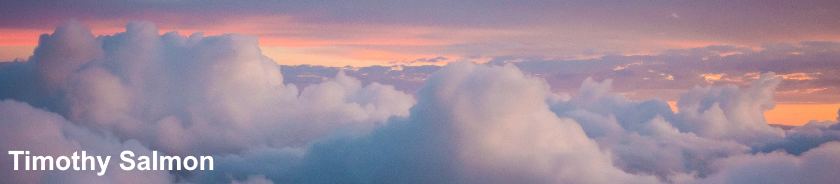Automate software installation of common software (Adobe Reader, Adobe Flash, Java, etc)
www.ninite.com
Sunday 20 March 2011
HP LaserJet 4250: IEEE 1284.4 Generic Printing Support
Unable to install HP LaserJet 4250 via USB using PCL5e or PCL6 driver.
1.) Download & extract HP Universal Print Driver and point Add New Hardware Wizard at extracted folder location.
The caveat here is that the wizard might hang until you reboot and pulling up Printer Properties takes an age.
2.) Try downloading & extracting HP Colour LaserJet 3550 driver. Not sure why this works but it does.
1.) Download & extract HP Universal Print Driver and point Add New Hardware Wizard at extracted folder location.
The caveat here is that the wizard might hang until you reboot and pulling up Printer Properties takes an age.
2.) Try downloading & extracting HP Colour LaserJet 3550 driver. Not sure why this works but it does.
iTunes: Restore iTunes Library From iPod
To restore iTunes Library from iPod
Set your iPod to be used in Disk Mode. You can do this in iTunes on your iPod's info page. If iTunes asks you to sync again, select "Cancel." This is important, if you synch your iPod to an empty music library you will erase all the music currently on your iPod.
Then, from the computer's "Start" menu, choose "My Computer." When that window opens, select "Folder Options" from the "Tools" menu.
On the "View" tab of "Folder Options," scroll down and select the box next to "Show Hidden Files and Folders," then click the "OK" button to save your choice and close the window.
In My Computer, look for your iPod to show up as a hard drive (probably the E drive). Double-click on the iPod's icon to reveal its contents.
Find a folder called "iPod_Control." Inside will be a folder called "Music." Copy the "Music" folder to your hard drive.
Once the copy is complete, open iTunes, and in the "Edit" menu, open the "Preferences" window. In the "Advanced" tab, click to choose "Keep iTunes Music folder organized."
This setting will cause iTunes to copy and organize any music you add to your iTunes library.
Last, from the iTunes "File" menu, choose "Add Folder to Library" and navigate to the "Music" folder you copied. Select the folder, click "OK" and you'll see the music being copied to the iTunes library.
Set your iPod to be used in Disk Mode. You can do this in iTunes on your iPod's info page. If iTunes asks you to sync again, select "Cancel." This is important, if you synch your iPod to an empty music library you will erase all the music currently on your iPod.
Then, from the computer's "Start" menu, choose "My Computer." When that window opens, select "Folder Options" from the "Tools" menu.
On the "View" tab of "Folder Options," scroll down and select the box next to "Show Hidden Files and Folders," then click the "OK" button to save your choice and close the window.
In My Computer, look for your iPod to show up as a hard drive (probably the E drive). Double-click on the iPod's icon to reveal its contents.
Find a folder called "iPod_Control." Inside will be a folder called "Music." Copy the "Music" folder to your hard drive.
Once the copy is complete, open iTunes, and in the "Edit" menu, open the "Preferences" window. In the "Advanced" tab, click to choose "Keep iTunes Music folder organized."
This setting will cause iTunes to copy and organize any music you add to your iTunes library.
Last, from the iTunes "File" menu, choose "Add Folder to Library" and navigate to the "Music" folder you copied. Select the folder, click "OK" and you'll see the music being copied to the iTunes library.