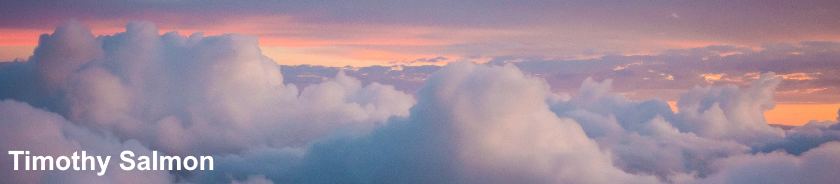The request to add or remove features on the specified server failed.
One or several parent features are disabled so current feature can not be enabled. Error: 0xc004000d
To resolve:
Open an elevated PowerShell prompt and enter the following to check if the .NET Framework Feature is installed:
Get-WindowsFeature Net-Framework-Features
Then enter:
Get-WindowsFeature Net-Framework-Features | Remove-WindowsFeature
Finally repeat the first command to check the feature has been removed:
Get-WindowsFeature Net-Framework-Features
Restart the server.
Restart-Computer
Connect the Windows Server 2016 ISO to the server.
If this is an AWS EC2 instance then snapshot and attach the Windows Server 2016 installation media following the instructions here:
https://docs.aws.amazon.com/AWSEC2/latest/WindowsGuide/windows-optional-components.html
Open an elevated command or PowerShell prompt and enter:
dism /Online /Enable-Feature /FeatureName:NetFX3 /All /Source:D:\Sources\SxS\ /LimitAccess
where D: is the drive letter of the Windows Server 2016 installation media.
Wednesday 26 September 2018
Lenovo ThinkPad X250: Power button LED flashes three times but fails to power on
Lenovo ThinkPad X250 power button LED flashes three times but fails to power on.
To resolve:
2. Remove the battery and attempt to power on.
3. Disconnect the power cable and remove the battery.
4. Turn the laptop upside down and undo and remove the screws holding the base cover.
5. Remove the cover then disconnect and reconnect the yellow CMOS battery as shown.
6. Fit the base cover and power on.
To resolve:
2. Remove the battery and attempt to power on.
3. Disconnect the power cable and remove the battery.
4. Turn the laptop upside down and undo and remove the screws holding the base cover.
5. Remove the cover then disconnect and reconnect the yellow CMOS battery as shown.
6. Fit the base cover and power on.
VMware Workstation 14: Nested ESXi Guest Virtual Machines slow
Virtual machines running within a VMware Workstation nested ESXi virtual machine run extremely slow and take several minutes to boot.
This issue can be caused by AVG Anti-Virus.
To resolve:
1. Open AVG Anti-Virus.
2. Select Menu > Settings > Troubleshooting and uncheck Enable hardware-assisted virtualization.
3. Restart the computer.
This issue can be caused by AVG Anti-Virus.
To resolve:
1. Open AVG Anti-Virus.
2. Select Menu > Settings > Troubleshooting and uncheck Enable hardware-assisted virtualization.
3. Restart the computer.
Labels:
AVG,
VMware,
VMware ESXi,
VMware Workstation,
VMware Workstation 14,
Windows
Saturday 10 March 2018
Lenovo ThinkCentre / ThinkPad: RunDLL There was a problem starting C:\Program
The message "RunDLL There was a problem starting C:\Program" is shown at every startup.
This can be caused by a startup entry for Lenovo Power Manager, left over following a Windows 7 to Windows 10 upgrade.
Note that Lenovo Power Manager is not compatible with Windows 10: https://support.lenovo.com/gb/en/solutions/ht104070?cl=1
To resolve:
Download Sysinternals Autoruns: https://docs.microsoft.com/en-us/sysinternals/downloads/autoruns
Select the Logon tab
Disable or remove the startup entry for Lenovo Power Manager
Or open Regedit and browse to:
HKEY_LOCAL_MACHINE\SOFTWARE\WOW6432Node\Microsoft\Windows\CurrentVersion\Run\
Delete the Power Manager Power Agenda entry
Remove the orphaned Power Manager entry from the installed Programs list using Microsoft's guidance:
https://support.microsoft.com/en-us/help/247501/how-to-manually-remove-programs-from-the-add-remove-programs-list
This can be caused by a startup entry for Lenovo Power Manager, left over following a Windows 7 to Windows 10 upgrade.
Note that Lenovo Power Manager is not compatible with Windows 10: https://support.lenovo.com/gb/en/solutions/ht104070?cl=1
To resolve:
Download Sysinternals Autoruns: https://docs.microsoft.com/en-us/sysinternals/downloads/autoruns
Select the Logon tab
Disable or remove the startup entry for Lenovo Power Manager
Or open Regedit and browse to:
HKEY_LOCAL_MACHINE\SOFTWARE\WOW6432Node\Microsoft\Windows\CurrentVersion\Run\
Delete the Power Manager Power Agenda entry
Remove the orphaned Power Manager entry from the installed Programs list using Microsoft's guidance:
https://support.microsoft.com/en-us/help/247501/how-to-manually-remove-programs-from-the-add-remove-programs-list
Labels:
Lenovo,
Lenovo Power Manager,
Microsoft,
ThinkCentre,
ThinkPad,
Windows,
Windows 10
Sunday 28 January 2018
Lenovo ThinkPad E570: No sound from speakers
No sound from speakers on a new Lenovo ThinkPad E570.
This issue is resolved by installing the Lenovo Hotkey Features Integration package. Either install this package or install and run Lenovo System Update to update all Lenovo applications and drivers.
Lenovo ThinkPad E570 drivers and software
https://pcsupport.lenovo.com/gb/en/products/laptops-and-netbooks/thinkpad-edge-laptops/thinkpad-e570/downloads
Lenovo System Update
https://support.lenovo.com/downloads/DS012808
This issue is resolved by installing the Lenovo Hotkey Features Integration package. Either install this package or install and run Lenovo System Update to update all Lenovo applications and drivers.
Lenovo ThinkPad E570 drivers and software
https://pcsupport.lenovo.com/gb/en/products/laptops-and-netbooks/thinkpad-edge-laptops/thinkpad-e570/downloads
Lenovo System Update
https://support.lenovo.com/downloads/DS012808
Labels:
Lenovo,
Lenovo System Update,
Lenovo ThinkPad,
ThinkPad,
Windows,
Windows 10
Lenovo ThinkPad T470s: Poor performance and slow CPU when on battery
Lenovo ThinkPad T470s poor performance and slow CPU when on battery.
CPU-Z shows a Core Speed value of around 400MHz.
This issue can be caused by incorrect values within the "Balanced" power plan.
To resolve:
Open Settings > System > Power & sleep and select Additional power settings
Alternatively open the classic Control Panel, choose Hardware and Sound and Power Options
If the Balanced power plan is active, choose Change plan settings and then Change advanced power settings
Scroll down to Processor power management and expand Maximum processor state
The value for On battery may be set to 5%.
Either change this to 100% or choose Restore plan defaults
CPU-Z shows a Core Speed value of around 400MHz.
This issue can be caused by incorrect values within the "Balanced" power plan.
To resolve:
Open Settings > System > Power & sleep and select Additional power settings
Alternatively open the classic Control Panel, choose Hardware and Sound and Power Options
If the Balanced power plan is active, choose Change plan settings and then Change advanced power settings
Scroll down to Processor power management and expand Maximum processor state
The value for On battery may be set to 5%.
Either change this to 100% or choose Restore plan defaults
Labels:
Lenovo,
Lenovo ThinkPad,
Microsoft,
ThinkPad,
Windows,
Windows 10
Sunday 7 January 2018
Microsoft Office 2016: Blurred text when using external monitor
Microsoft Outlook and other Office 2016 applications appear blurry when used on an external monitor.
This is a known issue and Microsoft's guidance is available here:
https://support.office.com/en-gb/article/Office-apps-appear-the-wrong-size-or-blurry-on-external-monitors-bc9f7279-4e42-4b15-a949-46ab8bcfe44f
The issue can occur when the main display scaling is set to 125% and the external monitor is set to 100%.
To resolve:
Right click the desktop and select Display settings or Start > Settings > System > Display
In the Scale and layout section set the scaling value to be the same for both displays.
This is a known issue and Microsoft's guidance is available here:
https://support.office.com/en-gb/article/Office-apps-appear-the-wrong-size-or-blurry-on-external-monitors-bc9f7279-4e42-4b15-a949-46ab8bcfe44f
The issue can occur when the main display scaling is set to 125% and the external monitor is set to 100%.
To resolve:
Right click the desktop and select Display settings or Start > Settings > System > Display
In the Scale and layout section set the scaling value to be the same for both displays.
Labels:
Microsoft,
Office,
Office 2016,
Office 365,
Windows,
Windows 10