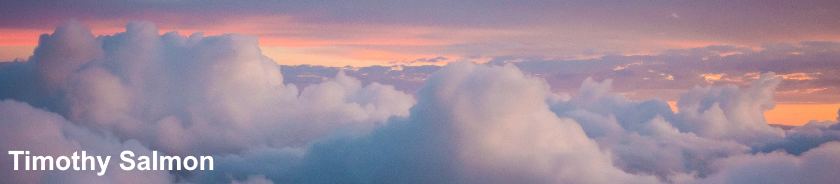Outlook 2016 displays a Rundll32 error when adding a new email account to a new profile via the Mail applet in Control Panel.
To resolve:
Review this KB article first: https://support.microsoft.com/en-us/kb/3119083
If the suggested resolution does not work or apply then repair the Office installation using an Online Repair.
If this does not work then
Delete the orphaned profile
Close the Mail applet
Open Outlook using a working profile or another Office application
Select File and then Options
Select Advanced
Scroll down to the Display section
Tick Disable hardware graphics acceleration
Close the Office application
Open the Mail applet, create a new profile and add the email account
Monday 24 October 2016
Wednesday 12 October 2016
Avaya Scopia Conference Client: Error thrown calling method websiteforcecache()
The following error message is displayed when using Avaya Scopia Conference Client:
Message: Error thrown calling method websiteforcecache()
Message: Error thrown calling method websiteforcecache()
Number: -2147467259
To resolve:
Clear Internet Explorer temporary internet files
Reset Internet Explorer settings
To resolve:
Clear Internet Explorer temporary internet files
Reset Internet Explorer settings
Labels:
Avaya,
Internet Explorer,
Microsoft,
Scopia,
Windows
Avaya IP Office Manager: Unable to see configuration backup (.cfg) files in Explorer
Unable to see configuration backup (.cfg) files saved in C:\Program Files (x86)\Avaya\IP Office\Manager when using Windows Explorer.
Configuration files are saved in the user's VirtualStore folder within AppData:
C:\Users\username\AppData\Local\VirtualStore\Program Files (x86)\Avaya\IP Office\Manager
Configuration files are saved in the user's VirtualStore folder within AppData:
C:\Users\username\AppData\Local\VirtualStore\Program Files (x86)\Avaya\IP Office\Manager
Sunday 2 October 2016
VMware Workstation 12.5: Windows Server 2016 Installation Error - Windows cannot find the Microsoft Software License Terms
The following error message is displayed when installing Windows Server 2016 Evaluation using VMware Workstation 12.5:
Windows cannot find the Microsoft Software License Terms. Make sure the installation sources are valid and restart the application.
This issue appears to be caused by VMware Workstation Easy Install.
To resolve:
Power off the virtual machine.
Edit the virtual machine and remove autoinst.flp from floppy drive (choose Use physical drive).
Power on and the installation should proceed as normal.
Install VMware Tools once the operating system installation has completed.
Alternatively, delete the virtual machine and create a new machine, choosing the option: I will install the operating system later.
Windows cannot find the Microsoft Software License Terms. Make sure the installation sources are valid and restart the application.
This issue appears to be caused by VMware Workstation Easy Install.
To resolve:
Power off the virtual machine.
Edit the virtual machine and remove autoinst.flp from floppy drive (choose Use physical drive).
Power on and the installation should proceed as normal.
Install VMware Tools once the operating system installation has completed.
Alternatively, delete the virtual machine and create a new machine, choosing the option: I will install the operating system later.
Labels:
Microsoft,
VMware,
VMware Workstation,
VMware Workstation 12.5,
Windows,
Windows Server,
Windows Server 2016