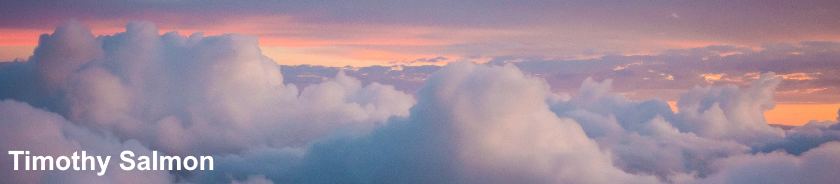Close Outlook
Open iCloud from system tray icon
Click Sign out
Select Delete from computer
Sign in and configure iCloud as required
Alternatively:
Open iCloud from system tray icon
Open iCloud from system tray icon
Click Sign out
Select Delete from computer
Open Mail applet in Control Panel (Start > Control Panel > All Control Panel Items > Mail)
Click Show Profiles and set new mail profile as default (Always use this profile)Sign in and configure iCloud as required
Alternatively:
Open iCloud from system tray icon
Untick Contacts, Calendars and Tasks, click Apply and then Close
Browse to C:\Users\username\AppData\Local
Open Mail applet in Control Panel (Start > Control Panel > All Control Panel Items > Mail)
Click Show Profiles and set new mail profile as default (Always use this profile)Browse to C:\Users\username\AppData\Local
Append .old to A12BC345-12AB-1AB2-A12B-123456789012.aplzod
Open iCloud
Open iCloud
Tick Contacts, Calendars and Tasks and click Apply
Upon setup completion, open Outlook and verify
Delete A12BC345-12AB-1AB2-A12B-123456789012.aplzod.old
The current version of iCloud for Windows is available here:
https://support.apple.com/en-gb/HT204283
Delete A12BC345-12AB-1AB2-A12B-123456789012.aplzod.old
The current version of iCloud for Windows is available here:
https://support.apple.com/en-gb/HT204283